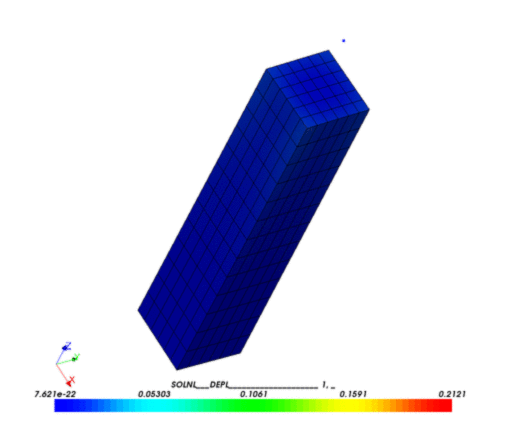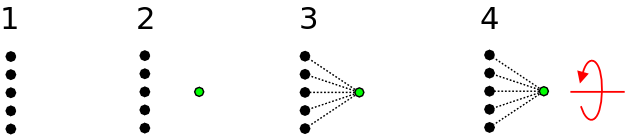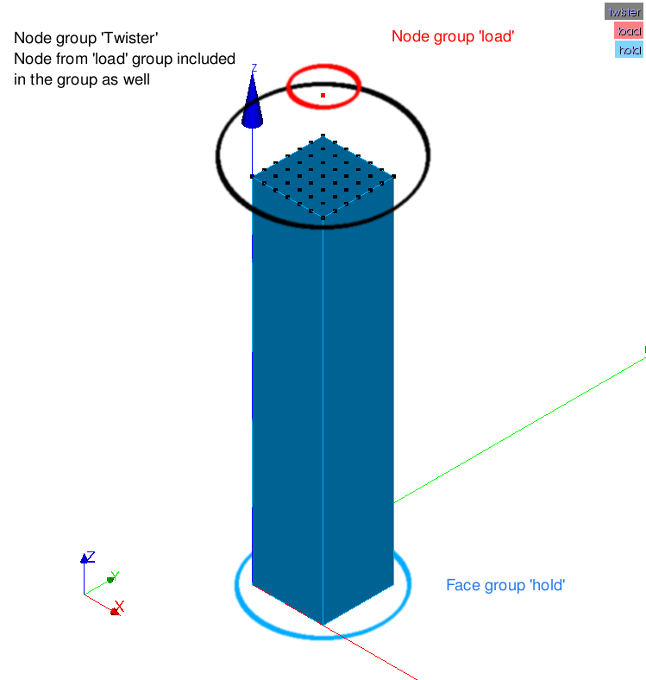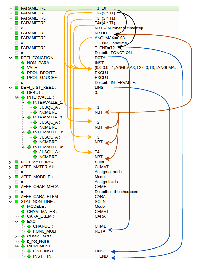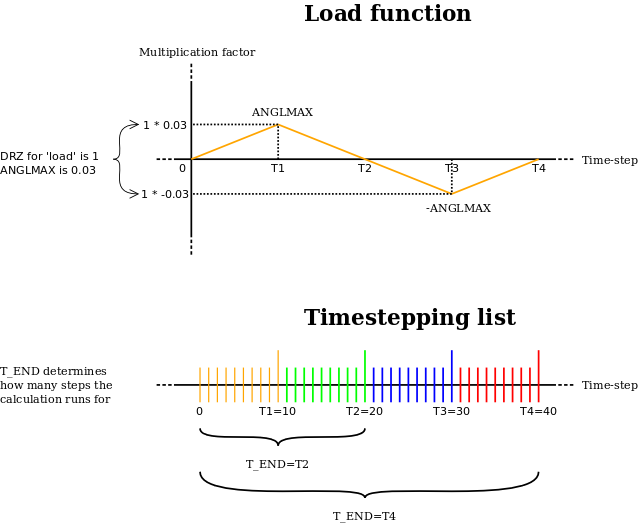Difference between revisions of "Contrib:Claws/Code Aster/10 x cases/torque"
| Line 68: | Line 68: | ||
[[Image:Claws_Load_function.png]] | [[Image:Claws_Load_function.png]] | ||
| + | |||
| + | ---- | ||
== Applying the theory to '''Code_Aster''' == | == Applying the theory to '''Code_Aster''' == | ||
| + | |||
| + | This section will go through the command file describing each relevant step. | ||
| + | |||
| + | === 'Creating' the single node inside '''C_A''' | ||
| + | |||
| + | In order to apply any kind of load or displacement to anything in '''C_A''', a model and materials must be assigned to it. This also applies to the single node we're going to use to impose load or displacement in this case. | ||
| + | |||
| + | DEBUT(); | ||
| + | mesh1=LIRE_MAILLAGE(FORMAT='MED',); | ||
| + | mesh=CREA_MAILLAGE(MAILLAGE=mesh1, | ||
| + | CREA_POI1=_F(NOM_GROUP_MA='load', | ||
| + | GROUP_NO='load',),); | ||
| + | |||
| + | (Document U4.23.02 details the use of CREA_MAILLAGE) | ||
| + | |||
| + | ;Definition | ||
| + | |||
| + | :*LIRE_MAILLAGE: Read the original mesh file and assign it the name 'mesh1' | ||
| + | :*CREA_MAILLAGE: Create a new mesh from the original mesh | ||
| + | :**CREA_POI1: Create a mesh containing a single node from the node group 'load' - This is necessary in order to assign a model and material to the node later on. | ||
| + | :**NOM_GROUP_MA: Name of the new mesh group 'load' - will now have the same name as the node group 'load' we created in '''Salomé''' | ||
Revision as of 21:24, 27 January 2010
Contents
Content
Introduction and theory
This is the result of we'll be working towards in this study
Applying Torque
Code_Aster does not (yet anyway) have a straight forward way of applying torque to a structure. Only nodes have the option of having moment (FORCE_NODALE-> MX,MY and MZ) applied to them. What this means is, that you, in order to apply torque to an object, have to connect a single node to the object and and thereby transfer the moment into torque.
There are several ways of achieving this, but I will only describe one of the ways here. In terms of what happens inside Code_Aster, this method places a single node adjacent to the surface you want to apply torque to, creates a rigid link between the single node and the surface and finally applies the moment and thereby torque.
- Surface you want to apply torque to
- Create adjacent single node
- Code_Aster creates rigid links between the node and the surface
- Apply moment to single node
Creating the groups in Salomé
(You should be familiar with creating a geometry and meshing it already)
Not much to explain here since it is described well in the image below.
Mesh your object and create a single node center and normal to the surface you want to apply torque to. In this case it makes sense to create it with an offset normal to the surface so it's easier to select the single node. Assign a 'node group' to the single node
The surface you want to apply torque to, must be assigned to a 'node group' and not a 'surface group' (important). Include the single node you just created (important).
Finally, assign a surface group (or which ever you prefer) to the surface that will prevent the object from moving. Here the bottom of the object.
Parameters
Using parameters in Code_Aster is as useful as in any situation; it lets you change many variables at once and can let you control an entire calculation by changing only one parameter.
In this case one parameter is used to do just that: T1
- T1=10
- T2=(2*T1)
- T3=(3*T1)
- T4=(4*T1)
- NBT=T1 (or any of the Tx)
- T_END= Any of the Tx
By changing the value of T1 you change the number of steps (resolution) in the calculation and the length of the calculation.
By using a value of 10 for T1, 10 steps is calculated for each interval, and with 4 intervals 40 calculations is done. Using T1=100 increases the resolution and length by an order of 10.
The parameter NBT determines the number of steps for each interval so with NBT=T1 the number of steps becomes 10
The parameter T_END determines for how many steps the entire calculation should run for. In other words; it determines how many intervals are calculated, e.g. T_END=T1 means 10 steps are calculated and outputted and with T_END=T4, 40 steps are calculated and outputted.
I've tried to visualize the influence of the parameters in this diagram (click to view full image)
The load multiplier is also connected to T1 and thus follows the number of steps you increase or decrease (but not the magnitude of the load) The parameter ANGLMAX is used to determine the maximum magnitude of the load (angle of twist) in the object.
In the following diagram, the function for the load and the intervals of the calculation is visualized.
Applying the theory to Code_Aster
This section will go through the command file describing each relevant step.
=== 'Creating' the single node inside C_A
In order to apply any kind of load or displacement to anything in C_A, a model and materials must be assigned to it. This also applies to the single node we're going to use to impose load or displacement in this case.
DEBUT();
mesh1=LIRE_MAILLAGE(FORMAT='MED',);
mesh=CREA_MAILLAGE(MAILLAGE=mesh1,
CREA_POI1=_F(NOM_GROUP_MA='load',
GROUP_NO='load',),);
(Document U4.23.02 details the use of CREA_MAILLAGE)
- Definition
- LIRE_MAILLAGE: Read the original mesh file and assign it the name 'mesh1'
- CREA_MAILLAGE: Create a new mesh from the original mesh
- CREA_POI1: Create a mesh containing a single node from the node group 'load' - This is necessary in order to assign a model and material to the node later on.
- NOM_GROUP_MA: Name of the new mesh group 'load' - will now have the same name as the node group 'load' we created in Salomé